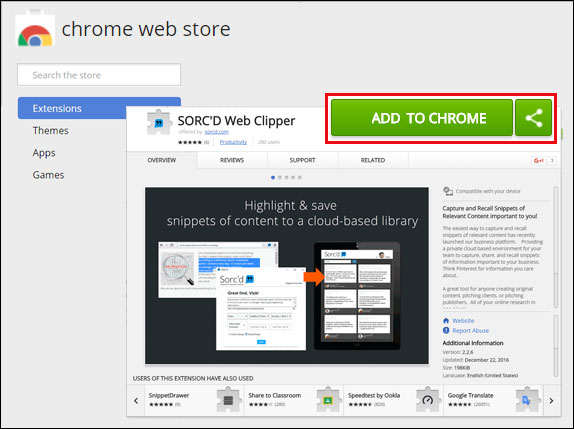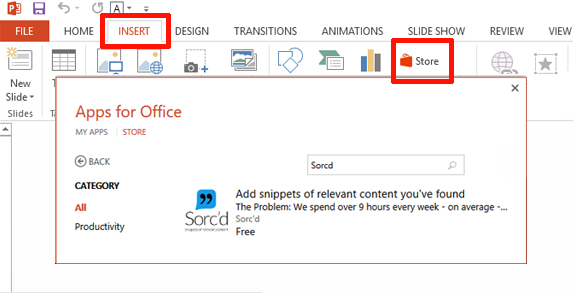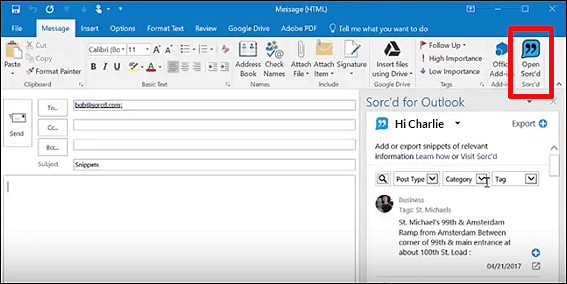Step 1: Install the Web Clipper
Add it as an extension from browsers like Chrome, Edge or Firefox.
What this helps you do
Highlight text from any website and save to your Sorc'd account. We save the links to all of your sources, so you can easily reference them when you want to.
What this helps you do
Find your snippets fast or discovery new ones from others by using search or filter options on the left-hand side. You can add individual posts to your favorites or share them directly to social channels.
Step 3: Install add-ons
Add or export snippets directly within Microsoft Office & Outlook, and Google Docs & Sheets
What this helps you do
Once installed, launch the Sorc'd add-on directly from within Word, PowerPoint, Excel, Outlook, Docs or Sheets. A task pane on the right-hand side will give you all the benefits of Sorc'd.