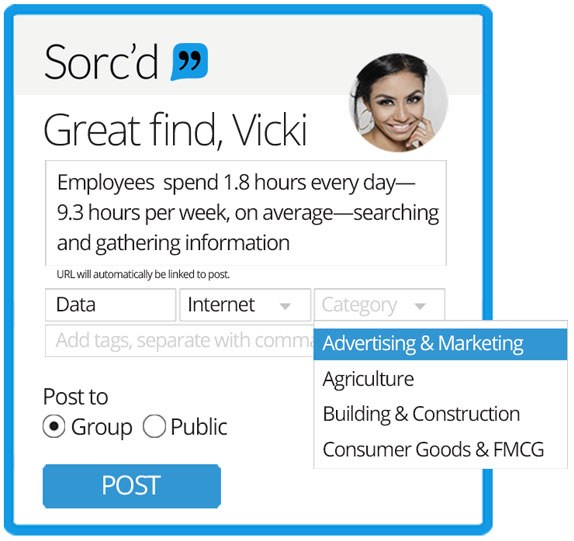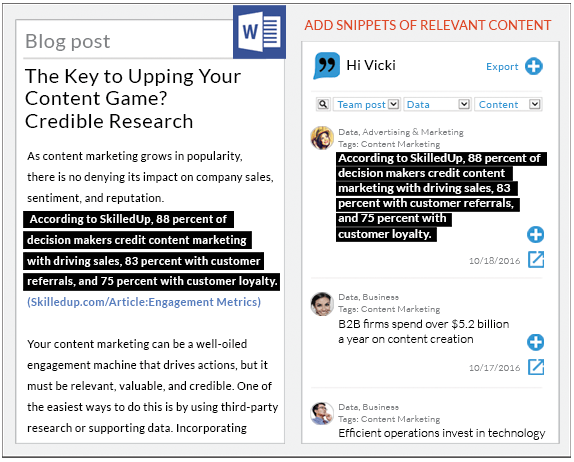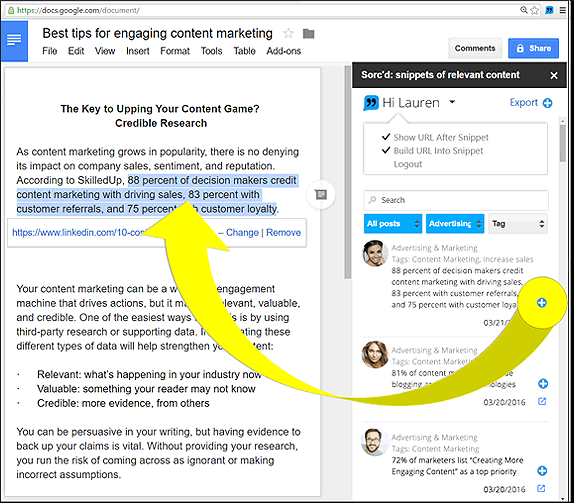How to use the Content Snipper
Step 1: Highlight
Once installed, simply highlight the text you wish to save and right click. In the drop down, click on Sorc'd. The Sorc'd logo will appear in the upper right-hand of your browser window.
If you haven't installed it yet, click here.
Step 2: Save
A small window will pop up with the text you have highlighted and ask how you want to categorize or tag the snippet to your Sorc'd account. You can make the post public or private. The private option is available to premium and business users.Categories are fixed, but tags are not. Tags may include anything you want, but categories are a good way to keep snippets organized at a top level.
Click the POST button to save it into your account.
Categories include: Advertising & Marketing, Agriculture, Auto, Building & Construction, Business, Consumer Goods & FMCG, Crime, Data, E-Commerce, Education, Email, Energy & Environment, Finance, Insurance & Real Estate, Health & Fitness, Internet, Law, Local and more.
Step 3: Recall
Snippets are saved to your Sorc'd account, but you can access them in many different ways, depending on what you want to do with them.
Within Sorcd.com
Using Sorc'd.com, you can easily filter and look through snippets of your own or of others, and add them to your favorites or directly share them on social channels.
You can also follow other Sorc'd users, so you can identify thought leaders and what they find interesting.
Microsoft Office: Word, PowerPoint and Excel
Ready to add and source snippets to your writing? You can access your Sorc'd account directly from within Microsoft Office: Word, PowerPoint and Excel, and Outlook. Within Word, PowerPoint and Excel, you can also extract snippets to add to your Sorc'd account by highlighting text within a document and clicking on the EXPORT "plus" sign in the upper right-hand of your Sorc'd task pane.
Google: Docs & Sheets
Ready to add and source snippets to your writing? You can access your Sorc'd account directly from within Google Docs & Sheets. You can also extract snippets to add to your Sorc'd account by highlighting text within a document and clicking on the EXPORT "plus" sign in the upper right-hand of your Sorc'd task pane.